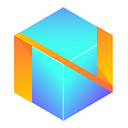How to add NBXB token to your MetaMask and Trust Wallet?
As our project is going forward, NBXB token has been created with Netbox.Bridge release, and now you can add it to your wallet.
Netbox Academy presents!
For those who are new to the crypto and blockchain ecosystem, here is a step-by-step guideline on how to make the NBXB token appear in your MetaMask and Trust Wallet.
For Metamask wallet:
Users must set up a MetaMask wallet, connect it with Binance Smart Chain and add NBXB token to their watch list.
STEP 1. Open Netbox.Browser and create a MetaMask wallet (if you haven’t done so previously) by clicking on “fox” icon in top-right corner.
Next, follow the setup process specified by MetaMask and click “Create a Wallet”. Write down the MetaMask wallet backup seed phrase somewhere secret (preferably not on an Internet-connected device). Without this phrase, your funds can’t be recovered if your device is damaged or lost. Confirm that you’ve written them down on the next page.
And that’s it! You should now see your wallet, ready to send and receive funds.
STEP 2. Since NBXB token is based on the Binance Smart Chain (BSC), and there is no default set-up of BSC network on MetaMask wallet, the first thing you need to do is set up a new custom RPC (Remote Procedure Call). You can follow this tutorial on Binance website to add BSC to MetaMask wallet or follow the manual below.
We need to alter “Settings” to add the BSC nodes to the Meta Mask wallet.
STEP 3. On the Settings page, we need to access the “Networks” menu.
STEP 4. Click “Add Network” in the top-right corner to manually add the BSC and enter the following parameters:
Network Name: Binance Smart Chain
New RPC URL: https://bsc-dataseed.binance.org/
Chain ID: 56
Currency Symbol (optional): BNB
Block Explorer URL (optional): https://bscscan.com/
Once you “Save” the Network and return to the main view (closing this page with “x”), you’ll notice two things: the network has automatically been set to the one you just entered, and the units are no longer denominated in ETH, but in BNB.
STEP 5. Now you have a BSC network in your MetaMask wallet! Switch to this network and click “Add Token”.
STEP 6. Enter the following parameters on the “Add Token” page:
Token Contract Address: 0xda2230c7b52a4249e69c604c43fa5db57809be33
After successfully entering the “Token Contract Address”, the contents of “Token Symbol” and “Decimals of Precision” will be added automatically. Click “Next”.
STEP 7. Click “Add Tokens”, and then NBXB token is ready for you!
STEP 8. Click on your “Account” link in the top-left corner.
Your NBXB token address can be copied to clipboard by clicking on the “Account” link!
That’s it. Now you are ready to swap NBX-NBXB using Netbox.Bridge or trade, send and receive tokens with your MetaMask wallet!
For Trust Wallet:
Users must set up a Trust Wallet and add NBXB token to their watch list.
Here you can find initial manual for Trust Wallet installation and setup.
After the Trust Wallet is ready, we can add the NBXB token.
STEP 1. Click the button located in the upper right corner.
STEP 2. Move to the bottom of this page and click “Add Custom Token”.
STEP 3. Change the network to “Smart Chain” and enter the parameters as follows:
Contract Address: 0xda2230c7b52a4249e69c604c43fa5db57809be33
Name: Binance-Peg Netbox Coin
Symbol: NBXB
Decimals: 8
Then click “DONE”.
STEP 4. Now you have NBXB tokens ready in your Trust wallet! Congratulations!
Join us and stay tuned for more news very soon:
- Telegram: https://t.me/netboxglobal
- Discord: https://discord.gg/GCgZZPN
- Twitter: https://twitter.com/netboxglobal
- Linkedin: https://www.linkedin.com/company/netboxglobal
- Facebook: https://www.facebook.com/NetboxGlobal
- BitcoinTalk: https://bitcointalk.org/index.php?topic=5159126.0
- Medium: https://medium.com/@netboxglobal
- YouTube: https://tinyurl.com/netboxglobal
- Reddit: https://www.reddit.com/r/NetboxGlobal
- Website, WhitePaper, Team: https://netbox.global
- Explorer: https://explorer.netbox.global
- Browser with wallet: https://cdn.netbox.global/download/netbox.exe
- Wallets: https://github.com/netboxglobal